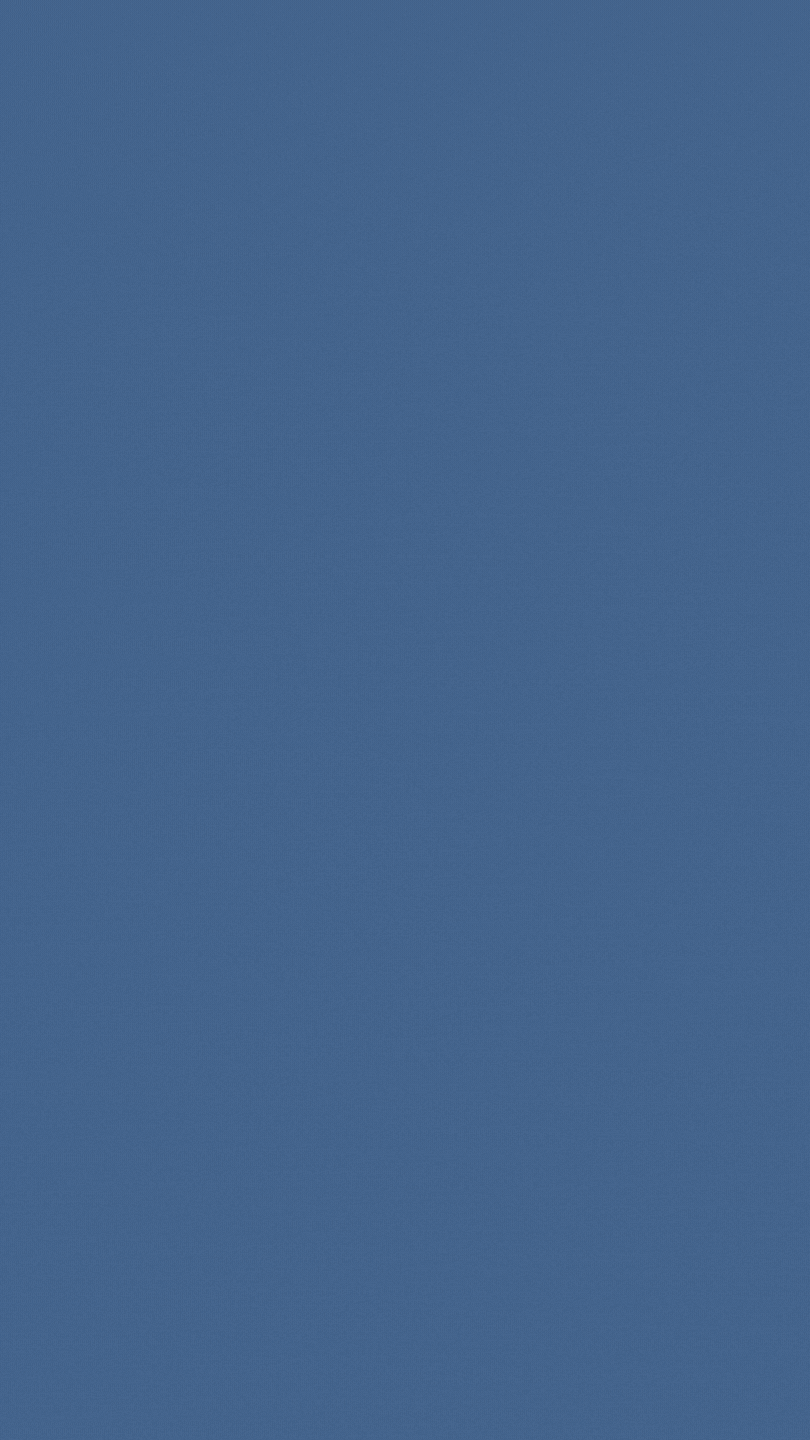- +86-755-23012705
- Building 3, Jinfeng Industrial Park, Fuyong Street, Baoan District, Shenzhen ,China
- [email protected]
The wiring rules are to set the various specifications of the wiring (such as the use level, the line width of each group, the spacing of the vias, the topology of the wiring, etc., which can be exported from other boards through the Menu of Design-Rules, and then imported into this board.) This step does not need to be set every time, it can be set once according to personal habits.
Selecting Design-Rules generally needs to reset the following points:
1. Safe spacing (Clearance Constraint of Routing label)
It specifies the distance that must be maintained between the traces, pads, vias, etc. of different networks on the board. The general board can be set to 0.254mm, the empty board can be set to 0.3mm, the denser SMD board can be set to 0.2-0.22mm, and the production capacity of very few printing plate processing manufacturers is 0.1-0.15mm. You can set this value with their consent. Below 0.1mm is absolutely prohibited.
2. Routing layers and directions
Here you can set the used routing layers and the main routing direction of each layer. Please note that the single panel of the patch only uses the top layer, and the single panel of the in-line type only uses the bottom layer, but the power layer of the multi-layer board is not set here (you can click the top layer or bottom layer in the Design-Layer Stack Manager, and use Add Plane to add, double-click with the left mouse button to set, click on this layer and delete it with Delete), the mechanical layer is not set here (you can select the mechanical layer to be used in the Design-Mechanical Layer, and choose whether it is available or not, and whether they are displayed in single-layer display mode at the same time).
Mechanical layer 1 is generally used to draw the border of the board.
Mechanical layer 3 is generally used for mechanical structural parts such as retaining bars on the drawing board.
Mechanical layer 4 is generally used to draw rulers and annotations, etc. For details, you can use the PCB Wizard to export a board with a PCAT structure to take a look.
3. Via shape (Routing Via Style of Routing label)
It specifies the inner and outer diameters of vias automatically generated during manual and automatic routing, and is divided into minimum, maximum and preferred values, of which the preferred value is the most important
4. Routing line width (Width Constraint of Routing label)
It specifies the width of the traces during manual and automatic routing. The preference for the entire board range is generally 0.2-0.6mm, and some network or net class (Net Class) line width settings are added, such as ground wire, +5V power wire, AC power input wire, power output wire and power group. Wait. The network group can be defined in the Design-Netlist Manager in advance. The width of the ground wire is generally 1mm, and the width of various power wires is generally 0.5-1mm. Ampere current, please refer to the relevant information for details. When the preferred value of the wire diameter is too large and the SMD pad cannot be routed through the automatic routing, it will be automatically reduced to a section between the minimum width and the width of the pad when it enters the SMD pad, where the Board is the width of the entire pad. The line width constraint of the board, which has the lowest priority, that is, the line width constraint conditions of nets and net groups are met first when routing.
5. The setting of the copper connection shape
It is recommended to use the Relief Connect method, the Conductor Width to take 0.3-0.5mm and 4 wires to be 45 or 90 degrees.
The rest of the items can generally use their original default values, and items such as the topology of the wiring, the spacing of the power supply layer, and the length of the network that match the connection shape can be set as needed.
Select Tools-Preferences, select Push Obstacle at Interactive Routing in the Options column (to push other routes when encountering routes of different networks, Ignore Obstacle is to pass through, Avoid Obstacle is to block) mode and select Automatically Remove (automatically remove). remove redundant traces). The Track and Via in the Defaults column can also be changed, and generally you don’t need to move them.
Place the FILL filling layer in the area where you do not want to have traces, such as the radiator and the wiring layer below the two-pin crystal oscillator placed horizontally. If you want to tin, place the FILL at the corresponding place of the Top or Bottom Solder.
Wiring rule setting is also one of the keys to printed circuit board design, which requires rich practical experience.
8.1 Click the menu command Auto Route/Setup to set the automatic routing function
Check all items except Add Testpoints, especially check the Lock All Pre-Route option, Routing Grid can choose 1mil, etc. PROTEL will give you a recommended value before the automatic routing starts. You can ignore it or change it to its recommended value. The smaller the value, the easier the 100% routing of the board, but the greater the difficulty and time spent in routing.
8.2 Click the menu command Auto Route/All to start automatic routing
If it cannot be completely routed, you can continue to complete it manually or UNDO once (do not use the undo all routing function, it will delete all pre-wiring and free pads, vias), then adjust the layout or routing rules, and then re-route. Do a DRC after completion, and correct any mistakes. During the layout and wiring process, if the schematic diagram is found to be wrong, the schematic diagram and the netlist should be updated in time, the netlist should be changed manually (same as the first step), and the netlist should be reinstalled before distribution.
8.3 Preliminary manual adjustment of wiring
Thicken the ground wires, power wires, power output wires, etc. that need to be thickened, re-route some wires that are too much wound, eliminate some unnecessary vias, and use the VIEW3D function again to check the actual effect. In manual adjustment, you can choose Tools-Density Map to check the wiring density. Red is the densest, yellow is the second, and green is loose. After reading, you can press the End key on the keyboard to refresh the screen. The red part should generally be adjusted loosely until it turns yellow or green.
Pull the wires of each wiring layer neatly and beautifully. DRC should be done frequently during manual adjustment, because sometimes some lines will be broken and you may walk several lines from the middle of the disconnection. When it is almost completed, each wiring layer can be printed out separately for easy reference when changing lines. , and also frequently use the 3D display and density map functions to view.
Finally, cancel the single-layer display mode and save it.
Go back to the schematic and select Tools-Back Annotate and select the newly generated *.WAS file, then press the OK button. Some labels in the schematic diagram should be dragged and dropped again for the sake of appearance. After all adjustment and DRC pass, drag and drop the characters of all silk screen layers to the appropriate position.
Note that the characters should not be placed under the components or on the via pads. For characters that are too large, they can be appropriately reduced, and the DrillDrawing layer can put some coordinates (Place-Coordinate) and dimensions ((Place-Dimension) as needed.
Finally, put the name of the printing plate, the design version number, the company name, the first processing date of the document, the printing plate file name, the document processing number and other information (please refer to the picture in the fifth step). And can use the program provided by the third party to add graphics and Chinese annotations such as BMP2PCB.EXE and FONT.EXE in the special PCB Chinese character input package of ROTEL99 and PROTEL99SE of Hongshi Company.
Patching teardrops increases their fastness, but makes the lines on the board unsightly. Press the S and A keys of the keyboard in sequence (select all), then select Tools-Teardrops, select the first three in the General column, and select Add and Track modes, if you don’t need to convert the final file to PROTEL’s DOS version format file Other modes can also be used, then press the OK button. Press the X and A keys of the keyboard in sequence when done (all are unchecked). For patch and single panel must be added.
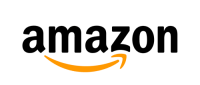





XPCB Limited is a premium PCB & PCBA manufacturer based in China.
We specialize in multilayer flexible circuits, rigid-flex PCB, HDI PCB, and Rogers PCB.
Quick-turn PCB prototyping is our specialty. Demanding project is our advantage.
Tel : +86-136-3163-3671
Fax : +86-755-2301 2705
Email : [email protected]
© 2024 - XPCB Limited All Right Reserve